-
Posts
1,516 -
Joined
-
Last visited
Everything posted by Ric
-
Hi cempriot, Thanks for taking the time to post, I tried to move this to the original post but failed hence popped in a cross-link. Original post: http://forum.uniformserver.com/index.php?s...ic=1407&hl= The detail you provided hopefully will help others when faced with the same problem again thanks for your time and effort. All the best Ric
-
Have you considered posting your solution anyone finding this post would currently be disappointed? Thanks in advance Ric Follow up link http://forum.uniformserver.com/index.php?s...ic=1410&hl= Tried to move the post here!
-
Hi Danny Thanks for the info, the error is associated with module mpm_winnt.c! Try the following in httpd.conf : 1) Add the line: Win32DisableAcceptEx This may or may not resolve the problem! May even make things worst, system unstable. 2) If the system remains stable and problem persists enable the following lines as shown (near line 436): EnableMMAP off EnableSendfile off Note: AcceptEx() is a Microsoft WinSock v2 API that provides some performance improvements Hope the above points you in the right direction, other than that I am not sure what the step is to resolve this issue. All the best Ric
-
I feel its not a php.ini issue would be interested what leads you to this conclusion. There are a number of factors that establish and keep a connection alive. Are you running an intranet or is this over an Internet connection, it just feels as if its a physical connection that’s dropping. Wondering if the event is periodic or random may be the log files might shed some light on the problem. All the best Ric
-
There are a few things wrong! Some are now of your making this is no reflection on you because it extends from a missing extension. You understand what I mean after following these steps to get it working: 1) Reverse what you have done: a) Delete libmcrypt.dll from system32 folder. libmcrypt.dll is in the correct folder *\Uniform Server\udrive\usr\local\php d) Open php.ini and delete the line you added "extension=libmcrypt.dll" 2) Locate the line ;extension=php_mcrypt.dll and un-comment to give extension=php_mcrypt.dll 3) Its this file (php_mcrypt.dll) you are missing and may have lead to the confusion. To save you legwork I have attached the file, download (double click to extract file) and save it to folder *\Uniform Server\udrive\usr\local\php\extensions 4) Restart the servers and it should work! I have never used this function though I would give it a bash and run the examples from http://uk2.php.net/mcrypt This code: <?php $key = "this is a secret key"; $input = "Let us meet at 9 o'clock at the secret place."; $encrypted_data = mcrypt_ecb (MCRYPT_3DES, $key, $input, MCRYPT_ENCRYPT); ?> Promptly produced this error: Warning: mcrypt_ecb() [function.mcrypt-ecb]: Attempt to use an empty IV, which is NOT recommend I do not have an issue with that, show the modules work. Interestingly this works: <?php $key = "this is a secret key"; $input = "Let us meet at 9 o'clock at the secret place."; $td = mcrypt_module_open('tripledes', '', 'ecb', ''); $iv = mcrypt_create_iv (mcrypt_enc_get_iv_size($td), MCRYPT_RAND); mcrypt_generic_init($td, $key, $iv); $encrypted_data = mcrypt_generic($td, $input); mcrypt_generic_deinit($td); mcrypt_module_close($td); echo $encrypted_data; ?> Makes for an interesting display (Note IV in this example has been defined). Have fun All the best Ric double_click_to_extract.exe
-
I am not sure if you have asked the right question! Hey! Then again I have been a bit dim lately Are you uploading this large database over the Internet or locally? Do you just want command line access to the MySQL server in preference to using phpMyAdmin? Command line access: 1) Have the servers running 2) Open a command prompt (start > run > type cmd > ok) 3) Type the following lines (press return after each line) W: cd usr\local\mysql\bin mysql -u root –p root ------- root is the default password, use yours 8) You will now have a MySQL prompt save or upload your large database. 9) Use \q to exit MySQL prompt and click top right cross to exit command prompt. Anyway to answer the question “But I can't seem to connect to my localhost server.” Edit (Ric): I have edited this section because I believe the original was incorrect. I tried to telnet the MySQL server and it does connect however returns garbage; I believe it should return the version number. No idea why garbage is returned. All the best Ric
-
Yep I understand, you want a fallback similar to MX records. To be honest that’s way out of my league. I think what you are after is something like a fallback proxy DNS server. Sounds impressive but search the Internet for fallback it may come up with something that matches your requirements. I wont ramble on because I feel the hole I am digging is getting deeper. All the best Ric
-
Yep I have just engaged brain. I will explain it in a general sense. 1) To put your servers on-line a unique IP address is required allowing other Internet users to access your server. Note every Internet user is assigned a unique IP address and it’s your service provider’s responsibility to issue this unique IP address (well that’s what you pay your money for). They come in two flavours dynamic and static. a) Dynamic IP: Will invariably be different every time you connect. To run a server requires additional software on your machine to track this change and update your new IP address at a dynamic domain name hosting company such as DynDns. Static IP: Once allocated by your service provider they do not change, for this privilege you are normally charge extra. However anyone can store this number and access your servers. All you require is this number (IP address) to have a presence on the Internet. In reality machines use these numbers for communication. 2) The above is not ideal for human interfacing or communication hence the largest database in the world was created and overlaid onto the Internet infrastructure and known as the domain name system. Its sole task is to take easily remembered! Names and translate them into IP address allowing machines to communicate. Each unique name has a corresponding unique IP address. To obtain a name (domain name) you need to register with a domain name registrar, who will issue you with something like mr_smith.com after parting with more cash. 3) Well you now have a name (domain name) and number (IP address) not very useful they need to be placed in the database (domain name system) where they can be looked up and used by anyone on the Internet. This is achieved using dedicated name servers, which hold name-address pairs. Your name-address pair must appear in two of these servers as a minimum. 4) You can run your own name servers, a minimum of two are required and must be physically separate (different locations). Most domain registrars as part of their service provide you with an option to use their name servers, take this option just makes life easier. 5) You need to login to your registrar’s account and locate a control panel allowing you to set-up or change records in the name servers. You must set what is named the “A” record as a minimum this maps your domain name to your IP address. bogus.com. IN A 12.34.56.789 In addition you can also add CNAMES (sub-domain) create as many as required for example. www.bogus.com. IN CNAME bogus.com. ;web server You may also wish to set an MX record see link below. These records can be changed at any time and the database will update accordingly. Remember one very important thing the domain name system is worldwide comprising of many servers and it can take hours for your changes to propagate through the system. (In rare cases days) The following page provides additional information and worth a read: http://center.uniformserver.com/mail_server_2/mx_dns_7.html To answer your question “I don't want to use an A record...” you need an “A” record it’s a minimum requirement for the domain name system. The only alternative is to use the IP address (section 1) no “A” record is required! Just wondering what type of application do you have in mind? All the best Ric
-
I don’t quite understand the problem; a little more information would help. All the best Ric
-
The reverse of export is to import a database with PHPMyAdmin you will need to experiment with this process. Things to be aware of, your service provider may only allow tables (no database creation); you will also need to change your PHP database access to match your service providers (database name and password). All the best Ric
-
This does look odd especially when you run the command (yourdomain/a) while on-line from your local PC. It gives the impression that you are taken to apanel from outside. In reality your browser roots straight to local host (127.0.0.1). External users will see forbidden for yourdomain/apanel/ and invalid for yourdomain/a, it’s not a security risk. Check out this page for additional information: http://center.uniformserver.com/us_35/us35..._panel_con.html Anyway to disable open file: httpd.conf Located in folder: *\Uniform Server\udrive\usr\local\apache2\conf Search for this line: Redirect permanent /a http://localhost/apanel/ Change it to: #Redirect permanent /a http://localhost/apanel/ Save and restart servers for changes to take place. As far as I know a new version is being worked on, as for a release date that clearly is in Olajide court. Unless you are happy with doing some serious hacking; best wait for the new release. Do not put the control apanel on-line, that means do not change the .htaccess file in folder *\Uniform Server\udrive\home\admin\www it restricts phpmyadmin access to local host only. However if you must put apanel on line make sure you password protect it. See page in 1) If it really is “sql injection” check on-line for correct way to write code to prevent this. All the best Ric
-
Some time ago I produced a Perl script to automate this process may be worth looking at. http://center.uniformserver.com/us_35/us35...s_3.html#tester All the best Ric
-
I have completed my write-up on using Uniform Server as a proxy server. It also includes running more than one instance of Apache and MySQL on the same PC. http://center.uniformserver.com/multi_servers/multi.html I do admit not fully tested however does server as a starting if you want to explore this area. I have added a few extra tips on the debugging page: http://center.uniformserver.com/debugging/debug_1.html I personally find the batch file to check Apache’s configuration file very useful. Using it I have managed to hack a copy of Apache 2.2.8 into Uniform Servers architecture, not sorted all the bugs yet, can’t wait for Uniform Server’s design team to show how it should be done. All the best Ric
-
I think you may need to increase the environment space even more to say: SHELL=C:\COMMAND.COM /E:8192 /P Try that first. The real problem the environment variable %Disk% is not being picked up n the following: File: config.inc.php Located in folder: *\Uniform Server\udrive\home\admin\www\includes Open this file and locate these lines: $drive = $_ENV['Disk'] . ":"; if($drive == ":"){ $path = realpath(dirname($_SERVER['config.inc.php'])); $pathArray = explode("\\",$path); $drive="$pathArray[0]/$pathArray[1]"; } $usr = "$drive/usr"; There is an error in the code that is normally never seen however because the variable is not being passed in you situation this error is highlighted. Anyway you have two options: Either: 1) Change this line: $drive="$pathArray[0]/$pathArray[1]"; To: $drive="$pathArray[0]"; 2) Alternatively add the line shown in bold: $drive = $_ENV['Disk'] . ":"; if($drive == ":"){ $path = realpath(dirname($_SERVER['config.inc.php'])); $pathArray = explode("\\",$path); $drive="$pathArray[0]/$pathArray[1]"; } $drive=”W:”; $usr = "$drive/usr"; If you look at the paths where the errors occour you will notice there is a double home W:/home/home/admin/www/includes/lang/en.php clearly that does not exist hence.. All the best Ric
-
Not sure if I am answering the question! Apache can log about anything you like and save to separate files for any custom output. For example from my previous post: LogFormat "%h %l %u %t \"%r\" %>s %b \"%{Referer}i\" \"%{User-Agent}i\"" combined LogFormat "%h %l %u %t \"%r\" %>s %b" common LogFormat "%{Referer}i -> %U" referer LogFormat "%{User-agent}i" agent These are only shortcuts of what you want to log to a file Uniform Server uses access.log as shown by this line: CustomLog logs/access.log combined It creates the file access.log in folder : *\Uniform Server\udrive\usr\local\apache2\logs There is no need to define shortcuts you can mix as follow: The first contains the basic information using a shortcut, while the second and third contain referer and browser information logged to separate files. LogFormat "%h %l %u %t \"%r\" %>s %b" common CustomLog logs/access_log common CustomLog logs/referer_log "%{Referer}i -> %U" CustomLog logs/agent_log "%{User-agent}i" Basically just add the following line to the configuration file: CustomLog logs/referer_log "%{Referer}i -> %U" Note: %U is the path requested hence if you just want the referer use: CustomLog logs/referer_log "%{Referer}i " Will create a new file referer_log where all referers are logged. Allthe best Ric
-
If you are not worried about size the quickest way is to load the full package as follows (note stop your servers before doing the install): Go to: http://www.php.net/downloads.php Download: PHP 5.2.5 zip package [9,713Kb] - 08 November 2007 Unzip all; this creates a folder named php-5.2.5-Win32 Open this folder and copy all the files (including folders) into: *\Uniform Server\udrive\usr\local\php let it overwrite all While in folder: *\Uniform Server\udrive\usr\local\php Delete folder: extensions Rename the folder ext to extensions Restart your servers and click phpinfo() in apanel. A new page will open reporting the version of php. All the best Ric
-
You can adjust the log format as follows: File: httpd.conf Folder: *\Uniform Server\udrive\usr\local\apache2\conf Around line: 470 You will find log format settings: LogFormat "%h %l %u %t \"%r\" %>s %b \"%{Referer}i\" \"%{User-Agent}i\"" combined LogFormat "%h %l %u %t \"%r\" %>s %b" common LogFormat "%{Referer}i -> %U" referer LogFormat "%{User-agent}i" agent Note: Line 487 selects the short cut to use: CustomLog logs/access.log combined Hence you can create a new short cut and use that to suite your needs full details found here. http://httpd.apache.org/docs/2.0/logs.html All the best Ric
-
I find it strange the browser does not report an error of some kind! I do not have access to Vista hence not sure what symptoms to expect. There are several things you can look at: 1) If you installed another WAMP and then removed it check for: LIBMYSQL.DLL in the C:/Windows or C:/Windows/System32/ and delete it. 2) Do you have IIS installed? If so disable it. Check out this link: http://center.uniformserver.com/home_webse...l_problems.html 3) Is there something blocking port 80? Antivirus/Firewall? It could be Vista’s Firewall DISCONNECT FROM THE INTERNET and temporally turn it off and try to run the servers: Turn off Windows Firewall: 1. Open Windows Firewall by clicking the Start button, clicking Control Panel, clicking Security, and then clicking Windows Firewall. 2. Click Turn Windows Firewall on or off. If prompted for administrator password or confirmation, type the password or provide confirmation. 3. Click Off (not recommended), and click OK. Try to start the server, no mater what happens turn your firewall on again. Turn on Windows Firewall 1. Open Windows Firewall by clicking the Start button, clicking Control Panel, clicking Security, and then clicking Windows Firewall. 2. Click Turn Windows Firewall on or off. If prompted for administrator password or confirmation, type the password or provide confirmation. 3. Click On (recommended), and click OK. If the server started obviously it’s the firewall blocking your server. It must be set to allow Apache to communicate through the firewall. Try the following: 1. Open Windows Firewall by clicking the Start button, clicking Control Panel, clicking Security, and then clicking Windows Firewall. 2. In the left menu, click Allow a program through Windows Firewall. If you are prompted for administrator password or confirmation, type the password or provide confirmation. 3. Select the check box next to the program Apache.exe (may not display the .exe part), and click OK. I have no idea if that’s correct perhaps someone could correct the firewall set-up. Try the above and see if you get any joy. All the best Ric
-
I am in the process of completing one more tutorial; I see the last one, mod rewrite had little response. Suppose the next will suffer the same fate. It covers using Uniform Server as a reverse proxy and extends mod rewrite a little. These things take a long time to write and test, wondering if I have lost the plot or is there anything you would like covered. UniCenter as far as I am concerned is aimed squarely at new users. Hence the question is aimed at you “anything you would like covered”; I have been know to visit and show where the on off switch is. (Seriously that’s true) Well if there is nothing new to be covered, perhaps I will update some of the old pages. All the best Ric
-
Yep! Sounds as if you tried installing all components separately and then discovered Uniform Server. All the best Ric
-
With the server running what is displayed when you type: http://localhost
-
I assume you used PHP to create a new database and associated tables. To find the raw data look in folder: *\Uniform Server\udrive\usr\local\mysql\data Here you will find a list of folders corresponding to each database you create. Inside these folders are their associated tables along with some additional files used by MySQL for house keeping. If you want to upload your database to a service provider you cannot use this raw data directly. To transfer data to your service provider’s MySQL server you require a file containing the appropriate SQL instructions. These instructions are used for creating the database, tables and data. The above file can be generated using phpMyAdmin, run apanel by typing http://localhost/apanel into your browser. Under tools (left menu) click on the link phpMyAdmin, a new page opens; to the left you will find a drop down menu listing all databases on the server. Select your database from the list this opens a new window displaying all tables in your database. Along the top menu bar select Export, this page is where you select options suitable for your service provider’s server; it generates a suitable file for uploading. The above is only a pointer; you need to know what your service provider is running in terms of third party software (check out their help area). As to learning how to use phpMyAdmin check out their site for tutorials. Note: Most service providers allow only a single database; this will have been created for you. If this is the case you only need to export your tables and import them to your providers server. (If provided with a single database, you cannot dynamically create new databases with PHP.) All the best Ric
-
Yep, go with that, you know the server and DynDNS is working, just the app to sort out. I will be interested to know how its goes. All the best Ric
-
Hi Paul, With a blue screen and logo-displayed means you have made real progress. Your server is working correctly with a Vhost and DynDNS account. When you type into your browser: http://www.uploadaproperty.dyndns.org/ It’s really looking for a page named index.html or index.htm or index.php (index.php is Uniform Servers default blue screen and logo) hence server is working correctly. What I expected if you type in: http://www.uploadaproperty.dyndns.org/uploadaproperty/ It would look in folder www/uploadaproperty/ for either index.html or index.php and display your CMS. I am assuming this is the folder you loaded your CMS to and that it contains either index.html or index.php (is this true?) What I am trying to say whatever you type in locally to access your site, replace http://localhost with http://www.uploadaproperty.dyndns.org The chances are that the CMS configuration file will be using a domain name of localhost hence if you receive an error message this needs replacing with www.uploadaproperty.dyndns.org (do this manually or last resort reinstall the CMS) Does this help? All the best Ric
-
I think the clue is in your statement the site works fine locally. This means your root folder is www. However the vhost you added changes this to uploadaproperty, which I think is the cause of your problems. First Vhost there was no need to change. The second vhost you do need to change. NameVirtualHost * ServerName localhost:80 DocumentRoot /www ServerAdmin Admin@uploadaproperty.dyndns.org DocumentRoot /www ServerName www.uploadaproperty.dyndns.org ErrorLog logs/uploadaproperty-error_log CustomLog logs/uploadaproperty-access_log common You could add a third: ServerAdmin Admin@uploadaproperty.dyndns.org DocumentRoot /www ServerName uploadaproperty.dyndns.org ErrorLog logs/uploadaproperty-error_log CustomLog logs/uploadaproperty-access_log common When a domain name cannot be matched the first Vhost is a capture all, it’s also for local access: http://localhost The second vhost to access, type the following into your browser address bar: http://www.uploadaproperty.dyndns.org The third vhost to access, type the following into your browser address bar: http://uploadaproperty.dyndns.org If you access the site locally using: http://localhost /uploadaproperty/ Then you will need type one of these for remote access: http://www.uploadaproperty.dyndns.org/ uploadaproperty/ http://uploadaproperty.dyndns.org/ uploadaproperty/ You probably do not require separate Vhosts hence I would use only one Vhost: NameVirtualHost * ServerName localhost:80 DocumentRoot /www ServerAlias www.uploadaproperty.dyndns.org uploadaproperty.dyndns.org If that does not help let me know what program you are using, if it’s open source I will check it out. All the best Ric