-
Posts
1,516 -
Joined
-
Last visited
Everything posted by Ric
-
Thank you for bug report. Above corrected in next UniController release (ZeroXI_controller_1_1_3). All the best Ric
-
For Uniform Server preferably change all three configuration files. From UniController select: PHP > Edit Basic and Modules > Edit Basic Configuration In the pop-up menu: For all three files set "Maximum Memory Amount(MB)" to 128M Note: In wordpress edit wp-config.php file: Add the following line: define('WP_MEMORY_LIMIT', '128M'); All the best Ric
-
Uniform Server 11.1.6-ZeroXI Released: Changes in this release: Updated ZeroXI_controller_1_1_1.exe to ZeroXI_controller_1_1_2.exe - Bug fix Updated ZeroXI_php_5_4_27_ga.exe to ZeroXI_php_5_4_28a.exe - PHP update Updated ZeroXI_apache_2_4_9_g.exe to ZeroXI_apache_2_4_9_ga.exe - Added support for php 5.6.0 beta2 Modules (Plugins): Added above modules and the following: Updated ZeroXI_php_5_3_28a.exe to ZeroXI_php_5_3_28b.exe - added missing libpq.dll Updated ZeroXI_php_5_5_12.exe to ZeroXI_php_5_5_12a.exe - added missing libpq.dll Updated ZeroXI_php_5_6_0_beta1.exe to ZeroXI_php_5_6_0_beta2.exe - php update Downloads: Uniform Server 11.1.6-ZeroXI Uniform Server ZeroXI modules Regards, The Uniform Server Development Team
-
If you are using the PHP mail function You must set a default account in configuration file UniServerZ\core\msmtp\msmtprc.ini . Note: This is for outgoing e-mail only. All the best Ric
-
In all older versions of PHP libpq.dll is missing. Download the latest module version as appropriate: ZeroXI_php_5_3_28b.exe ZeroXI_php_5_4_28a.exe ZeroXI_php_5_5_12a.exe ZeroXI_php_5_6_0_beta2.exe To enable php_pdo_pgsql.dll and php_pgsql.dl use one of the following methods: From UniController: Select the PHP version Select the configuration file Select “Edit Basic and Modules” from this select “PHP modules Enable/Disable” In the pop-up menu click pgsql.dll and php_pgsql Alternatively manually edit configuration files: For each PHP version edit the following configuration files: \core\php5*\php_development.ini \core\php5*\php_production.ini \core\php5*\php_test.ini Locate these lines: ;extension=php_pdo_pgsql.dll ;extension=php_pdo_sqlite.dll ;extension=php_pgsql.dllChange to: extension=php_pdo_pgsql.dll ;extension=php_pdo_sqlite.dll extension=php_pgsql.dllRestart servers. All the best Ric
-

Stranhe issue using Vhosts with UNISERVER ZERO XI 11.1.4
Ric replied to amigamerlin's topic in Apache
“I'm pretty sure that is my fault but don't understand where the problem is. “ No! Its not your fault you have discovered a bug in UniService.exe After installing Apache service: Open file: \UniServerZ\core\apache2\conf\extra\httpd-vhosts.conf You will find two variables ${US_ROOTF} and ${HOME} have not been replace with correct paths. Replace these with the appropriate paths and the Vhost will work correctly. For example if your full path to Uniform Server is: C:\UniServerZ Replace ${HOME} with C:\UniServerZ Replace ${US_ROOTF} with C:/UniServerZ Note: New module ZeroXI_uniservice_1_0_5.exe published which resolves the above. All the best Ric -
Uniform Server 11.1.5-ZeroXI Released: Changes in this release: Updated ZeroXI_controller_1_1_0.exe to ZeroXI_controller_1_1_1.exe Updated ZeroXI_php_5_4_27_g.exe ZeroXI_php_5_4_27_ga.exe Downgraded APC to 3.1.10 and 3.1.13 Updated ZeroXI_phpmyadmin_4_1_13.exe to ZeroXI_phpmyadmin_4_1_14.exe Modules (Plugins): Added above modules and the following: Updated ZeroXI_adminer_4_0_3.exe to ZeroXI_adminer_4_1_0.exe Updated ZeroXI_uniservice_1_0_3.exe to ZeroXI_uniservice_1_0_4.exe Updated ZeroXI_php_5_3_28.exe to ZeroXI_php_5_3_28a.exe Updated ZeroXI_palemoon_24_4_0.exe to ZeroXI_palemoon_24_5_0.exe Updated Source code Downloads: Uniform Server 11.1.5-ZeroXI Uniform Server ZeroXI modules Regards, The Uniform Server Development Team
-
Uniform Server 11.1.4-ZeroXI Released: Changes in this release: Updated ZeroXI_phpmyadmin_4_1_12.exe to ZeroXI_phpmyadmin_4_1_13.exe Updated ZeroXI_documentation_1_0_4.exe to ZeroXI_documentation_1_0_5.exe ZeroXI_mysql_5_5_37.exe Corrupt tables fixed. Modules (Plugins): Added above modules and the following: Updated ZeroXI_adminer_4_0_3.exe to ZeroXI_adminer_4_1_0.exe Downloads: Uniform Server 11.1.4-ZeroXI Uniform Server ZeroXI modules Regards, The Uniform Server Development Team
-
I assume you are referring to this page: http://forum.uniformserver.com/index.php?showtopic=2905&hl= The above steps are applicable. Regarding SSL first enable this using UniController. Copy your certificates from folder \UniServer\usr\local\apache2\server_certs into folder UniServerZ\core\apache2\server_certs Make sure any changes you made to file UniServer\usr\local\apache2\conf\extra\httpd-ssl.conf are reflected in file UniServerZ\core\apache2\conf\extra\httpd-ssl.conf To run the servers as a service download the latest module (ZeroXI_uniservice_1_0_3.exe). All the best Ric
-
How to install OpenCart and configure SSL I have had several requests regarding the installation of OpenCart and how to run it with SSL on Uniform Server. A default installation of Uniform Server contains a separate folder (ssl) preconfigured specifically for a personal secure server. To run third party scripts such as OpenCart requires this default behaver to be modified such that SSL secures the main server only. The following step-by-step guide covers this modification and how to install OpenCart on Uniform Server ZeroXI. The guide also covers portability allowing OpenCart to run from a USB memory stick or other location. Preliminary: 1. Download (opencart-1.5.6.3.zip) and extract OpenCart files to a separate folder. 2. Copy the folder “upload” to Uniform Server folder UniServerZ\www 3. Rename the “upload” folder to shop. 4. Rename file UniServerZ\www\shop\config-dist.php to config.php 5. Rename file UniServerZ\www\shop\admin\config-dist.php to config.php Apache configuration: Apache SSL configuration must be modified to secure the main server only. 6. Edit file UniServerZ\core\apache2\conf\extra\httpd-ssl.conf Locate two instances of ${US_ROOTF_SSL} and replace with ${US_ROOTF_WWW} Apache server certificate: Create a self-signed server certificate (or see documentation, obtaining and installing a certificate issued by a certificate authority.) 7. Start UniController 8. From the top menu bar select: Apache>Apache SSL>Server Certificate and Key generator 9. Generator forms opens. No need to change any parameters, click Generate button. OpenCart installation: 10. From UniController start Apache and MySQL server. 11. Using phpMyAdmin create a new database, name it opencart (or any name of your choice) 12. Access OpenCart by typing the following into your browser: http://localhost/shop/ This starts the installation process displaying four pages as follows: Page Step 1: Click continue Page Step 2: All items are green - Click continue Page Step 3: Configuration. Set following parameters: 1. Please enter your database connection details. Database Host: change localhost to 127.0.0.1 User: root Password: root (or whatever you set for the MySQL root password) Database name: opencart (or whatever you set in 11) 2. Please enter a username and password for the administration Username: fred (use a name you prefer) Password fred123 (use your own password) E-mails me@some_provider.com (provide an e-mail you wish to use) Click continue. Page Step 4: Delete folder: UniServerZ\www\shop\install 13. While on step 4 page click “Login to your Administration” 14. Enter name and password (fred fred123) you set for the administrator. Click Login 15. Enabling SSL in the OpenCart Dashboard as follows: a. Go to System > Settings b. To the right of “Your Store (Default)” click Edit c. Click on the Server tab d. Check the radio button to use SSL e. Click Save g. Logout 16. Enabling SSL in the OpenCart directory config.php file: a. Edit file UniServerZ\www\shop\config.php b. Locate these lines: // HTTPS define('HTTPS_SERVER', 'http://localhost/shop/');Change to: // HTTPS define('HTTPS_SERVER', 'https://localhost/shop/');17. Enabling SSL in the OpenCart Admin folder config.php file: a. Edit file: UniServerZ\www\shop\admin\config.php b. Locate these lines: // HTTPS define('HTTPS_SERVER', 'http://localhost/shop/admin/'); define('HTTPS_CATALOG', 'http://localhost/shop/');Change to: // HTTPS define('HTTPS_SERVER', 'https://localhost/shop/admin/'); define('HTTPS_CATALOG', 'https://localhost/shop/');That completes installation. Close browser and restart servers. Test: 18. Type the following into browser: http://localhost/shop/ Expected result example cart content is displayed. 19. Add an item to the cart and click checkout. Result your browser is forced to a secure connection and displays closed padlock. If requested by your browser add an exception. 20. Type the following into browser: http://localhost/shop/admin/ 21. Enter name and password (fred fred123) you set for the administrator. Expected result your browser is again forced to a secure connection and displays closed padlock. Portability: The above installation is fixed however it is easily converted for portability allowing OpenCart to run from a USB memory stick. Paths in the two configuration (config.php) files are absolute these require modification. Note your paths may be different to those shown however the replacement sections can be used with no modification. 22. Edit file: UniServerZ\www\shop\config.php Locate this section: // DIR define('DIR_APPLICATION', 'C:\UniServerZ\www\shop/catalog/'); define('DIR_SYSTEM', 'C:\UniServerZ\www\shop/system/'); define('DIR_DATABASE', 'C:\UniServerZ\www\shop/system/database/'); define('DIR_LANGUAGE', 'C:\UniServerZ\www\shop/catalog/language/'); define('DIR_TEMPLATE', 'C:\UniServerZ\www\shop/catalog/view/theme/'); define('DIR_CONFIG', 'C:\UniServerZ\www\shop/system/config/'); define('DIR_IMAGE', 'C:\UniServerZ\www\shop/image/'); define('DIR_CACHE', 'C:\UniServerZ\www\shop/system/cache/'); define('DIR_DOWNLOAD', 'C:\UniServerZ\www\shop/download/'); define('DIR_LOGS', 'C:\UniServerZ\www\shop/system/logs/'); Replace with: // DIR $root= substr($_SERVER["DOCUMENT_ROOT"],0,-4); // Get path define('DIR_APPLICATION', $root . '\www\shop/catalog/'); define('DIR_SYSTEM', $root . '\www\shop/system/'); define('DIR_DATABASE', $root . '\www\shop/system/database/'); define('DIR_LANGUAGE', $root . '\www\shop/catalog/language/'); define('DIR_TEMPLATE', $root . '\www\shop/catalog/view/theme/'); define('DIR_CONFIG', $root . '\www\shop/system/config/'); define('DIR_IMAGE', $root . '\www\shop/image/'); define('DIR_CACHE', $root . '\www\shop/system/cache/'); define('DIR_DOWNLOAD', $root . '\www\shop/download/'); define('DIR_LOGS', $root . '\www\shop/system/logs/');23. Edit file: UniServerZ\www\shop\admin\config.php Locate this section: // DIR define('DIR_APPLICATION', 'C:\UniServerZ\www\shop/admin/'); define('DIR_SYSTEM', 'C:\UniServerZ\www\shop/system/'); define('DIR_DATABASE', 'C:\UniServerZ\www\shop/system/database/'); define('DIR_LANGUAGE', 'C:\UniServerZ\www\shop/admin/language/'); define('DIR_TEMPLATE', 'C:\UniServerZ\www\shop/admin/view/template/'); define('DIR_CONFIG', 'C:\UniServerZ\www\shop/system/config/'); define('DIR_IMAGE', 'C:\UniServerZ\www\shop/image/'); define('DIR_CACHE', 'C:\UniServerZ\www\shop/system/cache/'); define('DIR_DOWNLOAD', 'C:\UniServerZ\www\shop/download/'); define('DIR_LOGS', 'C:\UniServerZ\www\shop/system/logs/'); define('DIR_CATALOG', 'C:\UniServerZ\www\shop/catalog/'); Replace with: // DIR $root= substr($_SERVER["DOCUMENT_ROOT"],0,-4); // Get path define('DIR_APPLICATION', $root . '\www\shop/admin/'); define('DIR_SYSTEM', $root . '\www\shop/system/'); define('DIR_DATABASE', $root . '\www\shop/system/database/'); define('DIR_LANGUAGE', $root . '\www\shop/admin/language/'); define('DIR_TEMPLATE', $root . '\www\shop/admin/view/template/'); define('DIR_CONFIG', $root . '\www\shop/system/config/'); define('DIR_IMAGE', $root . '\www\shop/image/'); define('DIR_CACHE', $root . '\www\shop/system/cache/'); define('DIR_DOWNLOAD', $root . '\www\shop/download/'); define('DIR_LOGS', $root . '\www\shop/system/logs/'); define('DIR_CATALOG', $root . '\www\shop/catalog/');All the best Ric
-
You can double click on the file Coral_8_9_2.exe or use, right click > 7-zip > Extract files to extract the archive files on Win 8. The error message you are seeing is probably because the downloaded file is corrupted. Download the file again and repeat the extraction process. All the best Ric
-
I think the following is worth a read: http://otland.net/threads/uniform-server-unable-to-start-apache-and-mysql-server.212923/ All the best Ric
-
The heartbleed issue is very serious because of this a dedicated web site (http://heartbleed.com/) was created. It explains in detail scope of the problem and how to resolve. Generally proceed as follows: Upgrade to Uniform Server 11.1.3-ZeroXI or above. Obtain and install new digital certificates. Change all passwords that may have been compromised. Inform your users accordingly they will need to change compromised passwords. All the best Ric
-
Uniform Server 11.1.3-ZeroXI Released: Because of the Heartbleed bug Uniform Server has been fully updated including Modules and the dev server (Uniform Server 11.1.3 with language support). Changes in this release: Updated ZeroXI_php_5_4_27.exe to ZeroXI_php_5_4_27_g.exe Modules (Plugins): Added above module and the following: Updated ZeroXI_php_5_5_11.exe to ZeroXI_php_5_5_11_g.exe Security update. Updated SSL to openssl-1.0.1g Note: For completeness Updated 11_1_2_ZeroXI_lang.exe to 11_1_3_ZeroXI_lang.exe See dev folder Downloads: Uniform Server 11.1.3-ZeroXI Uniform Server ZeroXI modules Regards, The Uniform Server Development Team
-
Uniform Server 11.1.2-ZeroXI Released: Changes in this release: Updated ZeroXI_apache_2_4_9.exe to ZeroXI_apache_2_4_9_g.exe Security update. Updated SSL to openssl-1.0.1g Updated ZeroXI_php_5_4_26.exe to ZeroXI_php_5_4_27.exe Updated ZeroXI_controller_1_0_9.exe to ZeroXI_controller_1_1_0.exe Modules (Plugins): Added above modules and the following: ZeroXI_apache_2_4_9_g.exe Security update Downloads: Uniform Server 11.1.2-ZeroXI Uniform Server ZeroXI modules Regards, The Uniform Server Development Team
-
Uniform Server 11.1.1-ZeroXI Released: Changes in this release: Updated ZeroXI_mysql_5_5_36.exe to ZeroXI_mysql_5_5_37.exe Updated ZeroXI_controller_1_0_8.exe to ZeroXI_controller_1_0_9.exe Updated ZeroXI_phpmyadmin_4_1_9.exe to ZeroXI_phpmyadmin_4_1_12.exe Modules (Plugins): Added above modules and the following: ZeroXI_mysql_5_6_17.exe Downloads: Uniform Server 11.1.1-ZeroXI Uniform Server ZeroX Imodules Regards, The Uniform Server Development Team
-
Uniform Server 11.1.0-ZeroXI Released: Changes in this release: Updated ZeroXI_apache_2_4_7_e.exe to ZeroXI_apache_2_4_9.exe Updated ZeroXI_controller_1_0_7.exe to ZeroXI_controller_1_0_8.exe Modules (Plugins): Added above module and the following: ZeroXI_palemoon_24_4_0.exe Downloads: Uniform Server 11.1.0-ZeroXI Uniform Server ZeroXI modules Regards, The Uniform Server Development Team
-
All that is required is to change the MySQL port. All the best Ric
-
UniService plugin command line parameters are not supported. All the best Ric
-
Uniform Server XI language support Language support for Uniform Server XI is currently in development. In order to move development on, community support is required. If anyone is interested in providing language translation the development version is located in the dev folder at Source Forge. http://sourceforge.net/projects/miniserver/files/Dev/ Download and save the file 11_1_0_ZeroXI_dev.exe to a new folder. Extract the server by double clicking the downloaded file. Language translation is implemented using po files. For each language supported there are three files one for each application UniController, UniService and EditHosts these are located in the following folders: UniServerZ\languages\unicontroller UniServerZ\languages\uniservice UniServerZ\utils\languages\edithosts In each of these folders there are translations for Czech=cs English=en French=fr German=de Russian=ru and Chinese simplified=zh As a starting point these have been translated using Google translate and there in lies the problem! Translations are probably not appropriate or are inaccurate hence require community support for better translation. You can directly translate these files or use something like poedit. When you have completed translation please PM translated pages to me for inclusion in the final release. To avoid duplication the following members have agreed to translate language shown: Member: Language: Svatopluk - Czech If you wish to be included add your name to this forum page and I will update the above list. If you find bugs related to translation again post on this forum page. All the best Ric
-
Uniform Server 11.0.10-ZeroXI Released: Changes in this release: Updated ZeroXI_apache_2_4_7_c.exe to ZeroXI_apache_2_4_7_e.exe Updated ZeroXI_phpmyadmin_4_1_7.exe to ZeroXI_phpmyadmin_4_1_9.exe Updated ZeroXI_php_5_4_25.exe to ZeroXI_php_5_4_26.exe Modules (Plugins): Added above modules and the following: ZeroXI_php_5_5_10.exe ZeroXI_php_5_6_0_alpha3.exe Downloads: Uniform Server 11.0.10-ZeroXI Uniform Server ZeroXImodules Regards, The Uniform Server Development Team
-
This is a known bug in 11_0_9_ZeroXI and will be corrected in next release 11_0_10_ZeroXI Bug fix interim solution, you have have two options: Download and install lmodule ZeroXI_apache_2_4_7_d Alternatively edit file UniServerZ\core\apache2\conf\httpd.con Replace this line: LoadFile ${US_ROOTF}/core/php53icuin51.dll With LoadFile ${US_ROOTF}/core/php53/icuin51.dllAll the best Ric
-
The PHP development team have announced the immediate availability of PHP 5.6.0alpha2. The following Uniform Server module has been released ZeroXI_php_5_6_0_alpha2.exe This module overwrites the Apache configuration file httpd.conf if you wish to test PHP 5.6.0alpha2 preferably install it on a clean install of Uniform Server 11.0.9-ZeroX Downloads: Uniform Server 11.0.9-ZeroXI Uniform Server ZeroXI modules Regards, The Uniform Server Development Team
-
You are correct "ZeroXI_php_6_0_0.exe" does not exist, documentation is incorrect and should read for Plugin Name ZeroXI_php_5_6_0.exe and for component Name PHP 5.6.0alpha1 All the best Ric
-
Uniform Server 11.0.9-ZeroXI Released: Added support for legacy PHP version 5.2.17 as requested by users. Fixed PHP switching bug. Updated service module to prevent Apache running as a service when PHP 5.2.17 selected. Changes in this release: Updated ZeroXI_controller_1_0_6.exe to ZeroXI_controller_1_0_7.exe Updated ZeroXI_apache_2_4_7_b.exe to ZeroXI_apache_2_4_7_c.exe Updated ZeroXI_documentation_1_0_3.exe to ZeroXI_documentation_1_0_4.exe Modules (Plugins): Added above modules and the following: Updated ZeroXI_uniservice_1_0_1.exe to ZeroXI_uniservice_1_0_2.exe Added ZeroXI_php_5_2_17.exe - New module Downloads: Uniform Server 11.0.9-ZeroXI Uniform Server ZeroXI modules Regards, The Uniform Server Development Team