Coral
Member-
Posts
39 -
Joined
-
Last visited
Everything posted by Coral
-
Followed instructions from this file UniServer\wiki_material\quick_install_guides\install_wordpress_3_2_1.txt Yes. Followed the Quick Start Guide User Configuration page and remapped www button to WordPress and disabled splash page. At first the documentation menu seemed unstructured until I discovered it maps directly to the server configuration menu. One small comment, nowhere on the PHP page does it mention setting PHP e-mail this appears on page MSMTP apart from that documentation is excellent.
-
I like the name! I was running Orion (forgot to close it down) started Coral-B3 using P icon and was pleasantly surprised at the error message. Ports in use, displayed full path to offending program. Closed down Orion. Restarted Coral-B3 and received a new message, changed the MySQL password as recommended. Started both servers and installed Wordpress 3.2.1, works flawlessly. Tested on W7-Home edition
-
Stop the servers. From the tray menu switch php.ini to development Restart server Try this code: Save both files to folder UniServer\www File index.php <?php //Main test file index.php echo "<h1>Test 1</h1>"; require_once ("_inc.header.php"); ?> File _inc.header.php <?php //Include file _inc.header.php echo "<h1>Hello World!</h1>"; ?> Start servers Type following into browser address bar http://localhost/index.php What errors are reported?
-
If your pages work on other servers and fail on Uniserver they probably use short open tags <? ?> use the long form <?php ?>
-
Uniform Server: Orion_* (* any version) Revert changes you made to php.ini Read file: UniServer\docs\en\msmtp.txt Send mail already configured in php.ini You need to edit file: UniServer\msmtp\msmtprc.ini
-
Run Development mode: UniTray > Advanced>php.ini switch to Development Restart servers Run your code What errors are reported?
-
Jeret: Apache looks for index files in this order: index.html index.shtml index.html.var index.htm index.php3 index.php index.pl index.cgi and displays the first one it finds otherwise displays a folder listing. You can delete index.php from folder www and replace it with your own. Generally speaking all websites have at least one index page of the type mentioned above. Heinz Stapff: To access phpmyadmin you can use button provided on the tray menu. Or from browser type http://localhost/apanel/phpmyadmin/
-
The following page may help http://forum.uniformserver.com/index.php?showtopic=2085
-
Path to php.ini pointing to C: When Uniserver in D:
Coral replied to Heinz Stapff's topic in phpMyAdmin
You are running Uniform Server from D: drive “Loaded Configuration File = D:\UniServer\usr\local\php\php.ini” The loaded configuration is correct. Problem is with line 9 can you post getSilver.php line 9 -
I have returned my crystal ball and obtained a refund. Reason for returning! It would not display your index.html code. It also was incapable of displaying your two functions “onclick runs two functions”. Seriously there is not enough information to help you. Double clicking on index.html will directly run the page in your default browser (server is bypassed) Running the page by typing http://localhost/index.html into your browser Apache immediately servers the page as is, with no processing. If you change file extension to php entering http://localhost/index.php into your browser Apache will pass the content to the PHP processor for processing and server the resulting page.
-
Have you tried switching PHP to development using the tray menu? Remember to restart servers.
-
The regex uses / as the delimiter when searching for / you escape it like so \/ see example test code <?php $TEMPLATE_PATH ="c://test//example/////test.php"; print $TEMPLATE_PATH; $TEMPLATE_PATH = ereg_replace("(/)+" ,"/",$TEMPLATE_PATH); //----Deprecated $TEMPLATE_PATH = preg_replace('/(\/)+/', '/', $TEMPLATE_PATH); print $TEMPLATE_PATH; ?>
-
There is nothing special you need to do other than to ensure you have enabled this line extension=php_openssl.dll in the three configuration files: php.ini php.ini_development_orion php.ini_production_orion Have you considered publishing your binaries for other users to use? Note: You will have to recompile when 5.3.7 is released.
-
The ftp_ssl_connect function is not compiled into Uniform Server. To use this function you do need to statically compile against openssl. “I assume this means that Linux builds don't?” I think users do recompile when this function is required. If you want to compile on Windows this link may be of help https://wiki.php.net/internals/windows/stepbystepbuild
-
From Wiki page http://wiki.uniformserver.com/index.php/5....Install_and_Run
-
Running standard applications changes made between 5.6 and 7.0 series is transparent. Means current plugins will run on 7.0 series. Perl is VC6, runs as CGI hence independent of Apache not a problem. Plugin IDE contains VC9 php_xdebug-2.1.0-5.3 default is VC6 remember to change this to VC9 both included in download.
-
Not a good idea to overwrite one version with another. Configuration files mismatch (paths will be different) there may be other issues. “How can i start two mysql service(old and new) simultaneously? “ This page may help Multi-Servers: http://wiki.uniformserver.com/index.php/5....:_Multi-Servers It allows you to run more than one server simultaneously.
-
You cannot upgrade a 5.7.4 to be a 7.0.1 they use different components. If you mean how to copy a website from 5.7.4 o 7.0.1 that’s relatively easy. Start 5.7.4 make a note of all your databases export these and then stop servers. Extract 7.0.1 to a new folder and start servers. Create databases as noted above. Use the above exported file/s to import tables. Now copy your site/s from 5.7.4 folder www to 7.0.1 www folder.
-
Duplicate error! Your first install of Omeka installed tables; you are trying to install again hence duplicate errors. I think real problem is you cannot install Omeka on a WAMP it must be a LAMP stack Ref: This Google result http://groups.google.com/group/omeka-dev/m...9f001b93ae37028
-
Edit file ***\UniServer\usr\local\mysql\my.ini Navigate to line skip-innodb Add “#” (a comment) #skip-innodb Enables innodb tables
-
1 Run Admin Panel 2 From left menu select Admin Virtual Host 3 In name text box type game.myname.com 4 In Path to DocumentRoot leave as is to serve pages from folder UniServer\www or provide full path to your folder 5 Click Create Vhost button 6 Restart servers This page is slightly out of date but is useful http://wiki.uniformserver.com/index.php/Vi...ing:_Name_based
-
Like you I tried the php-bigxhtml.html (43M) with similar results this was directly run on FireFox. I think you should give up trying to use this file. Alternative is to download php_manual_en.tar.gz and extract using something like 7Z. This extracts to folder \php_manual_en.tar\php_manual_en\php-chunked-xhtml (78M) containing individual files. Double click on index.html to start viewing files in a browser. If you want to run this on Uniform Server copy folder php-chunked-xhtml and all its contents to folder UniServer\www. Start Uniform Server type following into browser address bar http://localhost/php-chunked-xhtml/index.html You state “As I need to know more about using PHP I could realy use this manual.” I would recommend downloading the CHM version php_manual_en.chm Once downloaded right click on this file and select properties and then click unblock. Run file by double clicking on file. A CHM file allows you to easily navigate contents and to perform searching.
-
Can you post a link to the file you downloaded?