-
Posts
1,516 -
Joined
-
Last visited
Everything posted by Ric
-
I use Windows XP Home IE, FF and Opera and do not see this problem. What OS are you using. Just need some little pointers even to start looking at the problem.
-

#1045 - Access denied for user 'root'@'localhost' (using password: YES)
Ric replied to Deron Sizemore's topic in phpMyAdmin
Sorry to be quick but this page will help http://center.uniformserver.com/uniserver/...check_list.html All the best -
For any one that does not know, CLI standards for command line input. This allows you to run a PHP script directly without the need for either a server or browser. For example this script test1.php saved (on drive f in folder test) <?php echo "This is a PHP-CLI Script"; ?> can be run from a command “cmd” prompt using the following command line: E:\> php f:\test\test1.php Note: E:\> is the command prompt where E:\ is the top level of E drive php is the executable file (php.exe) the file extension is not required f:\test\test1.php is the full path to the test file This failed as expected because I have not set or specified a full path to php.exe The error message you receive: ‘php’ is not recognised as an internal or external command, operatable program or batch file. Solution 1) Run the servers and used the path that is set. Using default drive the path will be: W:\usr\local\php Hence you would type this in at the prompt: W:\usr\local\php\php f:\test\test1.php Solution 2) If you do not want to run the servers you can use the actual path where you saved all the UniServer files F:\uni_server_33_clean\UniServer3_3\Uniform_Server\diskw\usr\local\php Hence you would type the following at the command prompt: F:\uni_server_33_clean\UniServer3_3\Uniform_Server\diskw\usr\local\php\php f:\test\test1.php Solution 3) After you have made several typing errors you may prefer this solution it uses a batch file to set the windows path. You run it once when in a command window it does not permanently change the path only the local command window version. path.bat path %PATH%; W:\usr\local\php Note: You can use either of the path from solution 1) or 2) however you must run the servers first for solution 1) From the command prompt you would type the following: E:\> path.bat E:\> php f:\test\test1.php Note: Assumes that path.bat is save in E: That really should have been the solution to the original question, set the correct paths so the files can be found. The path to php.exe works because the test script is being processed. However to my surprise I received the following errors: "PHP Startup: Unable to load dynamic library '/usr/local/PHP/extensions\php_gd2.dll' - The specified module cannot be found" This message is repeated for: php_mbstring.dll php_mysql.dll php_sockets.dll. The only reason I did not receive errors for these two files: php_openssl.dll php_curl.dll is because they are not part of UniServer 3.3 distribution (Well that’s partially answered the question) If you type any of these commands at the prompt: php –v (gives version) php –m (list modules) same error messages. Time to have a quick look at file php.ini located in folder *diskw\usr\local\php zap down to line 450: extension_dir = "/usr/local/PHP/extensions" I tried a few mods that should have produced a specific results however it acts strangely not quite what I expected. I forced it to look in the current folder and was surprised to see that it was the php folder. Modify the line to: extension_dir = "./extensions" That’s the line you want to make CLI work. Would be interesting to see if that would resolve similar problems I found while Googling. Hope that helps
-
I have been down that road so may times nice to know we are not the only ones. All the best
-
I personally think UniServer is an ideal choice for a test server it does not romp over your registry or leave any artefacts when uninstalled. Regarding security the default installation is locked down so only local host is allowed access. Do not delete or modify the file named .htaccess contained in the folder www the first three lines of this file are what locks it down. When you run the servers for the first time your firewall may challenge Apache and MySQL Internet access for correct operation allow listen on all ports to both challanges. You stated, “At one time I had an Apache installed on my machine” however you did not mention if you also installed MySQL if you did and delected it you may have problems with MySQL this is because even when you remove a prevvious version some artifacts are left behind (not true of UniServer). Search for this file: LIBMYSQL.DLL in either C:/windows or C:/windows/System32 folder and delete it. Well thats all you need to do for a test server so enjoy.
-
I think the problem is with the forward and back slash use in addition may require hosts on the end. Hence the line should look like this: $hosts_sti = "C:/WINNT/system32/drivers/etc/hosts";
-
I have never used x-cart however because you have created a database using phpMyAdmin your servers a working fine. I can only assume the problem is with setup information the defaults for MySQL are: Host Name: localhost MySQL User Name: root MySQL Password: root This link provides an example for joomla http://center.uniformserver.com/joomla_ins..._install_1.html Before going live do check out the security page at http://center.uniformserver.com/uniserver/...check_list.html
-
The post will help others thought I would add the following for completeness: Consider changing these files: /diskw/home/admin/www/phpinfo.php /diskw/home/admin/www/vhost.php /diskw/home/admin/www/cgi-bin/en/footer.pm Again remove this section from the files:- All the modified pages contain this line of JavaScript it is now redundant hence delete it as well. <script type="text/javascript" src="js/scroller.js"> One final point if you do not like the link colours change them Open this file: Uniform Server\diskw\home\admin\www\css\main.css Locate the link tag and change it as shown to give blue links a { color:#0000FF; text-decoration:none; } I am lazy and used a version created by pixelsoul even had the audacity to pop in on UniCenter check out the page http://center.uniformserver.com/us_33_cosm...s/apanel_1.html.
-
My last post was a bit of a copout so I thought I better give a few real pointers. Depending on the OS the host file is located in: Windows 95/98/Me c:\windows\hosts Windows NT/2000/XP Pro c:\winnt\system32\drivers\etc\hosts Windows XP Home c:\windows\system32\drivers\etc\hosts You need to automatically determine which OS is being used and then select the correct path to use. The follow provides a template to use not tested thats upto you to check out. Create these three files in the folder where server_start bat is located hosts_to_be_added.txt # list of virtual hosts to add 127.0.0.1 test1 127.0.0.1 test2 127.0.0.1 test3 127.0.0.1 test4 add_hosts.bat rem How to append virtual host list to local host file rem set potential host paths set host_path1="c:\winnt\system32\drivers\etc" set host_path2="c:\windows\system32\drivers\etc" set host_path3="c:\windows" rem for Windows NT/2000/XP Pro IF EXIST "%host_path1%" ( copy %host_path1%\hosts hosts type hosts_to_be_added.txt >> %host_path1%\hosts GOTO END ) rem Windows XP Home IF EXIST "%host_path2%" ( copy %host_path2%\hosts hosts type hosts_to_be_added.txt >> %host_path2%\hosts GOTO END ) rem for Windows 95/98/Me IF EXIST "%host_path3%" ( copy %host_path3%\hosts hosts type hosts_to_be_added.txt >> %host_path3%\hosts GOTO END ) :END ECHO DONE Pause restore_hosts.bat rem When finished with servers restore local host file rem set potential host paths set host_path1="c:\winnt\system32\drivers\etc" set host_path2="c:\windows\system32\drivers\etc" set host_path3="c:\windows" rem for Windows NT/2000/XP Pro IF EXIST "%host_path1%" ( copy hosts %host_path1%\hosts GOTO END ) rem Windows XP Home IF EXIST "%host_path2%" ( copy hosts %host_path2%\hosts GOTO END ) rem for Windows 95/98/Me IF EXIST "%host_path3%" ( copy hosts %host_path3%\hosts GOTO END ) :END ECHO DONE pause With these three files in place before starting your servers run add_hosts.bat, when you have finished with the servers run restore.bat with minor changes you can tailor this outline solution to your needs. Hope that was a little more informative than my last post
-
For a test server you do indeed need the local domain name/IP address pair in you local host file otherwise your browser will swan off to the Internet in order to resolve the name. One way to resolve your problem is to write two batch files, one to back up the host file and append your name/IP address pairs to the original host file. While the other batch file simply restores the original host file when you are finished. After you have tested these files call them from server_start and stop batch files just saves a few mouse clicks. The only minor irritation comes when running them on different OSs or if the host file does not exist. Requires a little more thought and extra code but not impossible. If there is a simpler way I am sure some one will post a solution.
-
Just a quick note: The port conflict is not going to go away this page is worth a quick scan: http://en.wikipedia.org/wiki/List_of_TCP_a...DP_port_numbers When I first saw skype using port 80 I threw my arms up in disbelief at the lack of adherence to standards, port 80 is effectively written in stone.
-
Code should look like this: Options +FollowSymLinks RewriteEngine On
-
What you are looking for is Apache Virtual Host. It allows one Apache server to pretend to be many different servers at the same time. It works like this: When you sign up to a service provider they allocate you a unique IP address, this can be either static or dynamic. For example IP address 123.456.789.001 if they allocated a static one this will never change. However if it is dynamic it changes every time you re-connect (this will be a pain when hosing however it is resolvable) I will assume your IP address is static. Suppose you wish to host three separate companies for example company1, company2 and company3. They each rush off and buy a domain name; these domains are different however they have one thing in common they point to your static IP address. Hence when one of the companies registers a domain name they must give your static IP address, could look something like this: company1 www.fred.internationl.com 123.456.789.001 company2 www.scratch.it.net 123.456.789.001 company3 www.lost.intime.org 123.456.789.001 Now in the Uniserver folder www you create three sub-folders say named company1, company2 and company3. The folders are effectively the companies’ top-level sites (ie where you put their index page and any associated folders and pages pages) When a surfer types any one of the above web addresses (www.fred.internationl.com, www.scratch.it.net or www.lost.intime.org) they will be taken to your server (IP address 123.456.789.001) and to the default folder WWW the index page contained in it will be served. Not what you want however I mention this because it is important. Apache knows nothing about your IP address why should it, what Apache is looking for is the identity of the user requesting the page. This will be either (www.fred.internationl.com, www.scratch.it.net or www.lost.intime.org) it checks these against its Virtual Host entries and responds accordingly. To seperate out these web sites you need to create enteris the Apache httpd.conf file Located in the following folder: Uniform Server\diskw\usr\local\apache2\conf At the very end of this file you will find the vertial host section look for the line # NameVirtualHost * Remove the comment character # this enables Name Virtual Hosting. Now add your your virtuial hosts so it looks like this: NameVirtualHost * ServerName www.fred.internationl.com DocumentRoot /www/ company1 ServerName www.scratch.it.net ServerName www.lost.intime.org DocumentRoot /www/ company3 Save the file and you are ready to go. Note Apache reads this file at start up so you need to re-start your server for the changes to take place. Regarding the lience, the software is free hence you cannot charge your custometers for it, sites you host shall say powered by Uniform Server. Other than that you can charge for all other services you provide. Note: If you need to resolve a Dynamic IP address Try this page: http://center.uniformserver.com/home_webse...p/dyndns_1.html One other thought you mentioned Windows Server 2003 you should have no problem so long as you are not runnung any other servers. I think that covers it. All the best and have fun.
-
Were there any other error messages! A little more detail would be useful.
-
It looks as if I jumped the gun when I dismissed the potential cause in 4) Anyway glad you fixed it, more importantly thanks for the post and letting others know your solution to the problem.
-
I am not sure but what you are describing could be due to what I named the recursive loop problem. Take a look at this page: http://center.uniformserver.com/uniserver/...op_problem.html I am unsure because I have never run UniServer on Windows 98. The problem only occours if you use a diffrent drive letter other than the default W.
-
What you have set-up looks correct. The error message you receive can be produced for a number of reasons. 1) You need to be connected to the Internet before running your PHP program. 2) If your host requires authentication for outgoing mail you cannot use the PHP mail function it does not support it. 3) Your service provider may be using an alternative port and not 25 (unlikely) Note: Check what you use in Outlook Express to confirm 2) and 3) 4) I assume you can send and receive emails (to this account) that rules out router, firewall and AntiVirus software problems. I think that covers most causes you would be surprised 1) is the prime candidate especially when testing.
-
Glad you got it working yes computers are weird sometimes it is best just to restart the machine because you can be chasing a problem that does not exist. It is the interaction of so many parts that when you change one aspect creates the illusion of a problem. Been down this path may times myself. One final point you state: “I did looking in the hosts file.. it said 127.0.0.1 localhost and thats all” That’s what I would expect.
-
My attempt at a joke clearly back fired I apologise for that Ms. When you create a new host file the first line should be: 127.0.0.1 localhost I forgot to mention that in my last post. You will find a more detailed description how to use Admin Virtual Host at the bottom of this page: http://center.uniformserver.com/virtual_ho...ual_host_1.html
-
One thought that springs to mind is that your machine may require a longer script sleep period this is currently set to 1 second. Open Start.vbs at the bottom of this file you will see these lines: WSHShell.run "Server_Start.bat "&s&m,0,0 WScript.sleep(1000) ' --- If you do not want to open default browser at server start - Not needed, Commented 'WSHShell.run "diskw\home\admin\www\redirect.html" Change WScript.sleep(1000) to WScript.sleep(5000) This increases the sleep time to 5 seconds. Allowing every thing to become stable before starting the browser. It is a massive time in computer terms. It this does not help is there any error messages displayed.
-
Hello Mr dimwit! Just joking every one starts at this level and remains so because we never stop learning. This error message I think is produced because you do not have a hosts file. The hosts file is an ip-address to domain-name mapping file. It goes back to the old dark days of Armpits or something like that. Depending on your operating system is located in the following folder: Windows 95/98/ME c:\windows\ Windows NT/2000/XP Pro c:\winnt\system32\drivers\etc\ Windows XP Home c:\windows\system32\drivers\etc\ If the file exists then that is not your problem if it does not exist create one by saving a blank text file named hosts Re-run Admin Virtual Host. Now when you open the hosts file you will see entries similar to this: 127.0.0.1 fred.com 127.0.0.1 www.example.net 127.0.0.1 test1 Where 127.0.0.1 is the ip address of your local server. Names to the right are domain names. For info on Dreamweaver set-up this is worth a read: http://center.uniformserver.com/uniserver_...amweaver_1.html
-
You can indeed use your ISP's email address. Open the file php.ini located in folder: \Uniform Server\diskw\usr\local\php About halfway down this file locate the section named [mail function] you will find three settings: SMTP, sendmail_from, and sendmail_path. [mail function] ; For Win32 only. SMTP = localhost smtp_port = 25 ; For Win32 only. sendmail_from = me@localhost.com ; For Unix only. You may supply arguments as well (default: "sendmail -t -i"). ;sendmail_path = "W:\plugins\SendMail\sendmail.exe -t" 1) Replace localhost with your ISP's SMTP server. (The one you use to set-up Outlook Express) 2) sendmail_from = your email address, or an address you would like to appear as the default 'from' address for emails sent from PHP scripts 3) sendmail_path: Not used in Window leave as is. Thats it
-
This is a long shot it could be that you are using an old version of Microsoft Windows Script. I confess that I am out of my depth on this one. With an error message like "Object doesn't support this property or method: 'Wscript.Sleep' " it is a reasonable indicator that’s your problem. Download and install the newest software "Microsoft Windows Script" for your machine from www.microsoft.com/scripting. http://msdn.microsoft.com/library/default..../scriptinga.asp Hope that this is of some help.
-
Yesterday a friend reported Norton AntiVirus does automatically delete SlimFTP. This provided me with an opportunity to have a play, components installed Norton Internet Security and Norton SystemWorks 2005 both with default settings. To prevent Norton AntiVirus deleting files you need to add their names to two exclusion lists. Doing this prevents the files ever being scanned hence no detection and no deletion. Current SourceForge download file is SlimFTPd_3.16.exe Extracted file name: SlimFTPd.exe There are two exclusion lists that need setting as follows: 1) Right click on either “Norton Internet Security” or “Norton SystemWorks” bottom right corner of the system tray and select open. 2) In the pop-up click on options and select Norton Antivirus. 3) Click on Auto-Protect (this expands the menu options) 4) Click on Exclusions. A new window opens. 5) Click the New button 6) Type in SlimFTPd_3.16.exe un-check Include subfolders and click OK button 7) Repeat step 5 for file SlimFTPd.exe 8) Make sure the file names are correct and click the OK button 9) This closes the window and takes you back to position as in step 2. Again click on options and select Norton Antivirus 10) Click on Manual Scan (this expands the menu options) 11) Click on Exclusions. 12) You know the drill click the New button 13) Type in SlimFTPd_3.16.exe un-check Include subfolders and click OK button 14) Repeat step 12 for file SlimFTPd.exe 15) Make sure the file names are correct and click the OK button Pop your servers on a memory stick run them on a friends machine and if he’s running Norton expect SlimFTPd.exe to be blasted away pain that!